First look at Sitecore XM Cloud: Part 1 - Getting started with Sitecore Cloud Portal and XM Cloud Deploy
The biggest news of the year in the Sitecore community has been the arrival of Sitecore XM Cloud.
In this blog series, I will be showing partner's access to XM Cloud.
To get started, one needs to be invited to Sitecore Portal. You can access it at https://portal.sitecorecloud.io/.
Once you create an account and sign-in, you arrive at the following screen which has two main actions:
- Invite members
- Managed projects (Sitecore XM Deploy)
- Invite team members opens up the following screen:
- "Manage My Projects" option launches the following window
In the Part 2, I will take us through deploying our first XM Cloud instance.
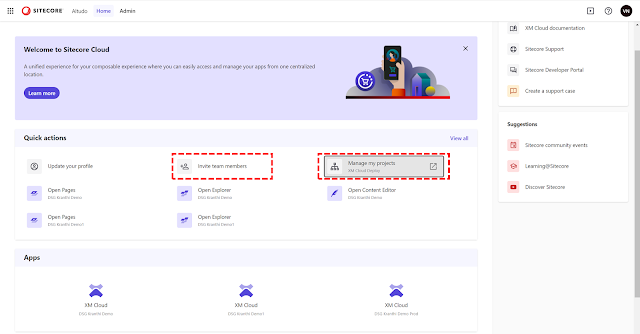
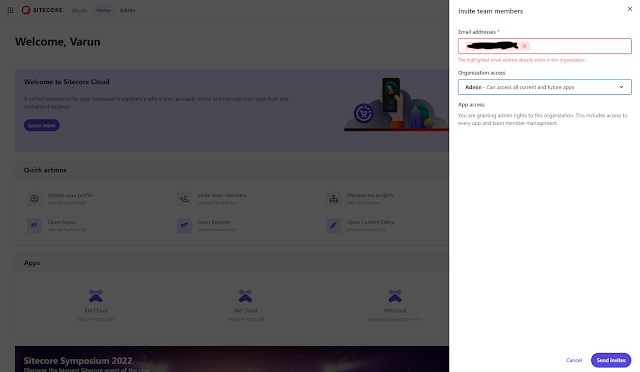

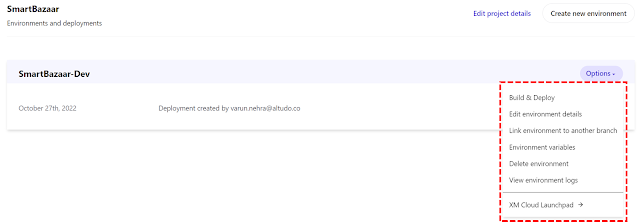


Comments
Post a Comment